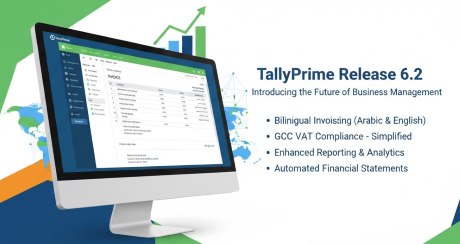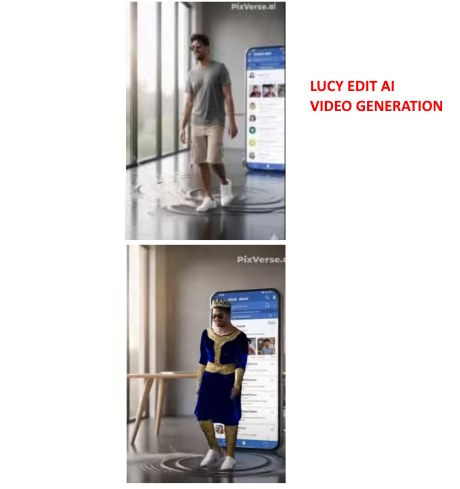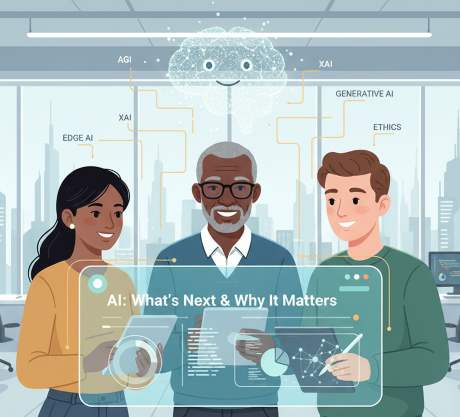IT Technical Support for Developers
Windows
Windows 11 error code 0x800f0950
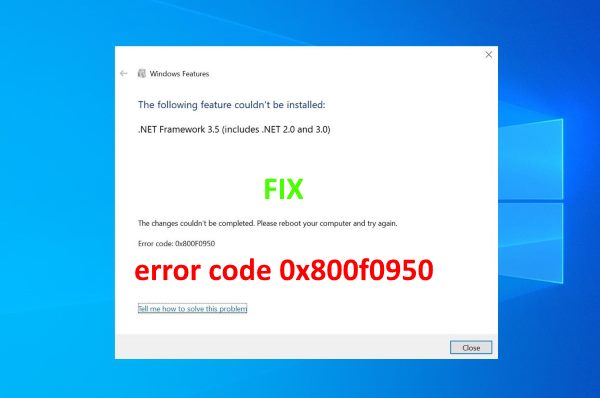
Error code : 0x800F0950 - FIX
The error code 0x800F0950 appears on Windows 10 and Windows 11 when trying to install the .NET 3.5 Framework using the conventional installer or when trying to launch a game or app that requires this dependency. The error message accompanying the error code is ‘The following feature couldn’t be installed’.
Issues addressed for the following errors
0x800f0950 .net framework 3.50x800f0950 .net framework 3.5 windows 11
0x800f0950 error
0x800f0950 fix
0x800f0950 windows 11
error code 0x800f0950
error code 0x800f0950 windows 11
error code 0x800f0950 language pack
0x800f0950 dism
error 0x800f0950 dism failed
0x800f0950 error windows 11
0x800f0950 error fix
0x800f0950 framework 3.5
error 0x800f0950 framework 3.5
0x800f0950 language pack windows 11
Getting error Windows couldn’t complete the requested changes,
Error 0x800f081f, 0x800f0805, 0x80070422, 0x800f0922, 0x800f0906,
etc while install .net framework 3.5 On Windows 11 or 10.
Let’s understand what is .NET Framework,
and how to fix .net framework 3.5 installation error 0x800f0950 Windows 11 or 10.
Fix - 0x800f0950 .NET Framework 3.5 Windows 11 [Solution]
1 Go to Command Prompt with Admin Rights2 Enter the following commands one by one
a. DISM /Online /Cleanup-Image /RestoreHealth /source:WIM:X:\Sources\Install.wim:1 /LimitAccess
b. Dism.exe /online /enable-feature /featurename:NetFX3 /source:C:\ /LimitAccess
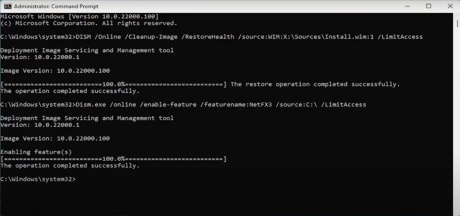
3 Restart the PC.
4 After the booting, Go to Command Prompt
5 Enter the folloiwng Command
sfc /scannow
6 Restart the PC.
7 Now the system is ready to install .Net Framework 3.5 on Windows 11 or 10.
Windows 11 Upgrade from Windows 10 - A Free Upgrade

Upgrade to the New Windows 11 OS, Microsoft
Is Windows 11 a free upgrade?
As Microsoft has released Windows 11 on 24th June 2021, Windows 10 and Windows 7 users want to upgrade their system with Windows 11. As of now,Windows 11 is a free upgrade and everyone can upgrade from Windows 10 to Windows 11 for free.
How to upgrade from Windows 10 to Windows 11 for free
Microsoft's free Windows 11 upgrade from Windows 10 is now rolling out. Microsoft is starting to offer the free upgrade Windows 10 to Windows 11
You can simply go to the system updates section of your existing windows and search for a new update.
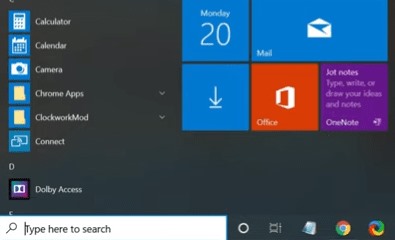
Step 1: Go to the Start menu and type Settings and open settings page.
Step 2: Now click on the "Updates and Security" option from the settings page.
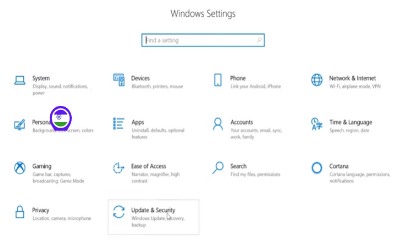
Step 3: Windows update page will Open. Click on the Check for Updates button.
Step 4: windows will show multiple updates and you can select which update you want to install.
Step 5: Go through the detected updates.
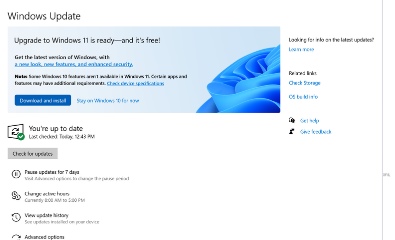
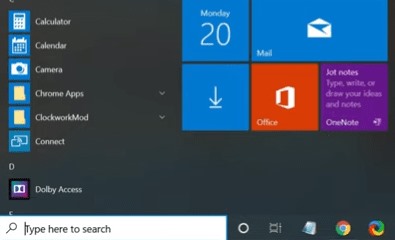
Step 1: Go to the Start menu and type Settings and open settings page.
Step 2: Now click on the "Updates and Security" option from the settings page.
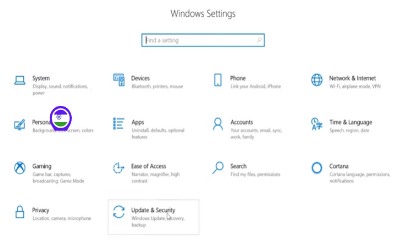
Step 3: Windows update page will Open. Click on the Check for Updates button.
Step 4: windows will show multiple updates and you can select which update you want to install.
Step 5: Go through the detected updates.
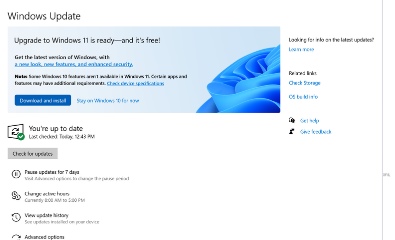
If Windows 11 is available, then it will show in your upgrade section. You can simply click the Download and Install button to install the domain directly to your system.
What's in Windows 11
Windows 11 features a streamlined new design, with pastel colors, rounded corners, a new startup sound and overall a more Mac-like look. The Windows Start menu has moved from the bottom left of the screen to the middle, with app icons arranged in the center next to it. You'll find lots of new desktop tools, like widgets that can give you at-a-glance information, and easier virtual desktop creation. And Android apps will be integrated into Windows and installable from the Microsoft Store.What are the system requirements for Windows 11?
Here are the requirements for Windows 11 that your PC/Laptop should have.| Processor | 1 gigahertz (GHz) or faster with 2 or more cores on a compatible 64-bit processor or System on a Chip (SoC) |
| RAM | 4 GB |
| Storage | 64 GB or More |
| System firmware | UEFI, Secure Boot capable |
| TPM | TPM version 2.0 |
| Graphics card | DirectX 12 or later with WDDM 2.0 driver |
| Display | HD display that is greater than 9” diagonally, 8 bits per color channel |
| Internet | Microsoft account and internet connectivity |
Create Windows 11 Installation Media
If you want to perform a reinstall or clean install of Windows 11 on a new or used PC, use this option to download the media creation tool to make a bootable USB or DVD.Windows 11 supported Intel processors
Only 8th generation processors are supported for Windows 11. This is been specified by the PC manufacturers for improved security and performance.Windows 11 supported Intel processors
If you have a computer with unsupported hardware, you may still be able to upgrade to Windows 11.
Windows 10 printer sharing error 0x0000011b
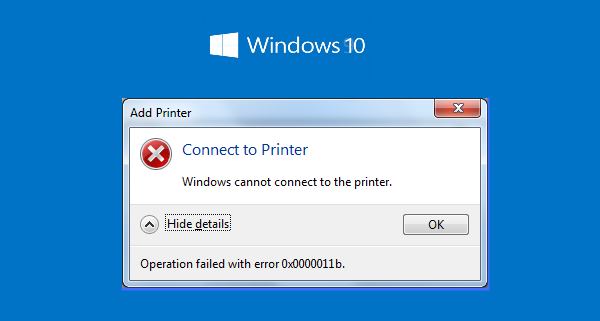
Windows 10 printer sharing problem
Do you encounter shared printer problems after installing an update on Windows 10? Recently,
several users have reported getting error code 0x0000011b after they received the 14 September cumulative update.
Windows cannot connect to the printer
Fix Printer Error 0x0000011b KB5005565 in Windows 10
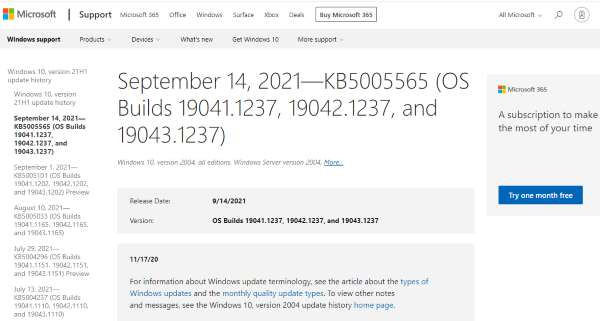
September 14, 2021—KB5005565 (OS Builds 19041.1237, 19042.1237, and 19043.1237)
Release Date: 9/14/2021
Version: OS Builds 19041.1237, 19042.1237, and 19043.1237
Windows 10 2004. 20H2 and 21H1
Release Date: 9/14/2021
Version: OS Builds 19041.1237, 19042.1237, and 19043.1237
Windows 10 2004. 20H2 and 21H1
Here is how to fix Printer Error 0x0000011b in Windows 10
Step 1:- Click control panel
Step 2:- Click program and Features
Step 3:- Click View installed updates from the left pane.
Step 4:- Installed Updates Window will prompt up from Control panel.
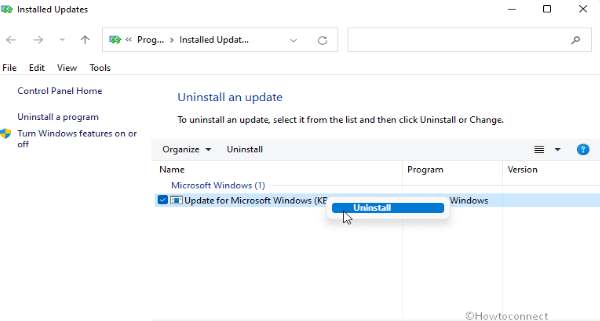 Step 5:- Right click on KB5005565 and select “Uninstall”.
or any updates after Sep 14 comes under "Security Update"
you can uninstall.
Step 5:- Right click on KB5005565 and select “Uninstall”.
or any updates after Sep 14 comes under "Security Update"
you can uninstall.
Step 6:- Restart Windows
You have to do the above steps for all your network computers which are shared the same printer. the latest Security updates are having fix on the error 0x0000011b.
Step 7 for client PC.
Uninstall old/existing sharing printer drivers from your PC and connect your Network Computer (Printer Server) create a Printer sharring. It will connect and install printer drivers from Network computer (where the printer is attached physically).
You have to do the above steps for all your network computers which are shared the same printer. the latest Security updates are having fix on the error 0x0000011b.
Step 7 for client PC.
Uninstall old/existing sharing printer drivers from your PC and connect your Network Computer (Printer Server) create a Printer sharring. It will connect and install printer drivers from Network computer (where the printer is attached physically).
Optional settings
How To Skip Windows Updates
open up the Run (Windows Key + R) and type in ‘services.msc’.
In the Services Menu, find Windows Update and right-click it. Open the Properties window and under the General Tab, there’s a Startup Type section. Here, we change this to disabled.
Be sure to change this back once the issue has been resolved, or you won’t get any future updates and could remain vulnerable!
Disable the CVE-2021-1678 mitigation
FIX IT NOW!
In the Windows search box, type regedit, and select Registry Editor
Navigate to the HKEY_LOCAL_MACHINE\\System\\CurrentControlSet\\Control\\Print key
Create a new DWORD-32 bit value named RpcAuthnLevelPrivacyEnabled, and set it to 0
Once you disable this mitigation, you will no longer be protected from the vulnerability, but it will hopefully allow you to print again.

Free Upgrade WINDOWS 10 TO WINDOWS11
Printer Error 0x0000011b fix
Printer Error 0x00000709 when you try to share a printer
Fix for Printer Error 0x00000709Gmail Auto Forward
Windows 10 printer sharing error 0x0000011b FIX
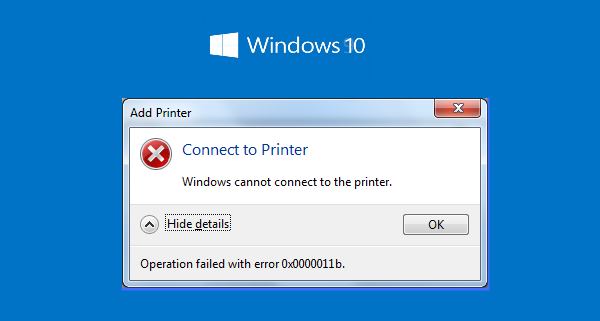
How to Fix Windows Cannot Connect to Printer
Windows Printer Sharing Error 0x0000011b Fix Printer Error 0x0000011b issue Accessing Shared PrinterMicrosoft Has fixed all the issue related to Printer Sharing
September 14, 2021—KB5005565 (OS Builds 19041.1237, 19042.1237, and 19043.1237)
Release Date: 9/14/2021
Version: OS Builds 19041.1237, 19042.1237, and 19043.1237
Windows 10 2004. 20H2 and 21H1KB2310138
Here is how to fix Printer Error 0x0000011b in Windows 10
Step 1:In Server PC: Check for TCP/IP => Inernet Protocol Version 4
Step 2: Configure Manual IP instead of Automatically IP Assign.
Step 3: Check with your Printer server Name, (Compurter or PC Name)
It should not have a long name or special characters or Numbers alone,
set relavent name for it.
Allow server machine to use filesharing with itself via the DNS Alias
Step 4: Check / Configure Network Sharing Rights for the printer (and Update Printer Driver).
Step 5: in Client PC using run command type "\\IP number of Printer Server"
Step 6: now you are able to view all the shared folders and printers,
double click on the printer icon to Install the printer driver in client PC.
Step 7: Still you are getting the same error, do followings
a. Create a new user with Administrative rights in "Server" Where you are conneted the Printer
b. Connect the "Server" with new user with password, in client where do you want to access the printer in sharring mode.
after this try the step 6.
Windows 11 How to install on unsupported hardware
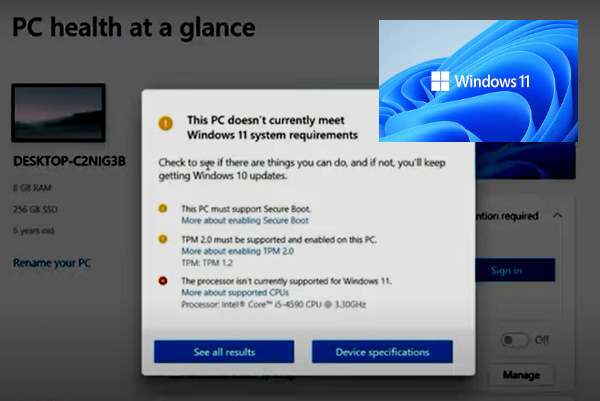
Steps How to install Windows 11 on unsupported hardware
If you have a computer with unsupported hardware, you may still be able to upgrade to Windows 11
You can upgrade an incompatible computer to Windows 11 at your own risk, and here are two methods to complete the task.
Step 2: Download Windows 11 64 bit From Microsoft site
Step 3: Copy file “install.wim” from source folder Of windows 11 setup folder to source folder of windows 10 setup folder.
Step 4: Click Setup.Exe from windows 10 setup folder
Method 1 to upgrade Windows 11 on unsupported hardware
Step 1: Download Windows 10ISO 64 bit From Microsoft site.Step 2: Download Windows 11 64 bit From Microsoft site
Step 3: Copy file “install.wim” from source folder Of windows 11 setup folder to source folder of windows 10 setup folder.
Step 4: Click Setup.Exe from windows 10 setup folder
Method 2 to upgrade Windows 11 on unsupported hardware
Click on Start and type ‘regedit’ and press enter.Navigate to Computer\HKEY_LOCAL_MACHINE\SYSTEM\Setup\MoSetup
Under MoSetup,
right click on the right plane and then choos New ->DWORD (32-Bit) value
Enter following details and click Ok
Value name: AllowUpgradesWithUnsupportedTPMOrCPU
Value date: 1
Base: Hexadecimal
Once this is done, download the ISO file from the official Microsoft page,
open it in the File explorer and double-click on Setup to start the installation process.
Related Links...
Windows 10 printer error 0x00000709
How do I fix error 0xC1900101?
0x00000040, How to Fix Win 11 Printer Sharing to win 10 /win 7
Upgrade from Windows 7 to Windows 10 for free
How do I fix Windows Update 11 error?
How to get Windows 11 without TPM 2.0
How to add 2-Step Verification in Gmail
Win 11 an existing connection was forcibly closed (OS error 10054)
PHPMailer Enable 2FA Send Mail with 2 Step Authentication
How to Fix Boot Error code: 0xc000014c, Win10/8
Windows 11 How to Launch Task Manager
Latest Post
/Tally Integration Capabilities
/Artificial Intelligence AI
/Artificial Intelligence AI
/Artificial Intelligence AI
/Artificial Intelligence AI