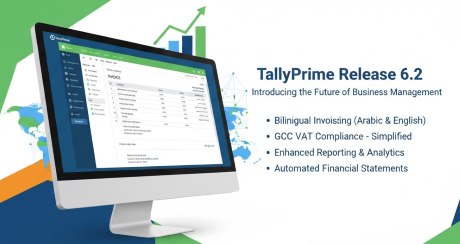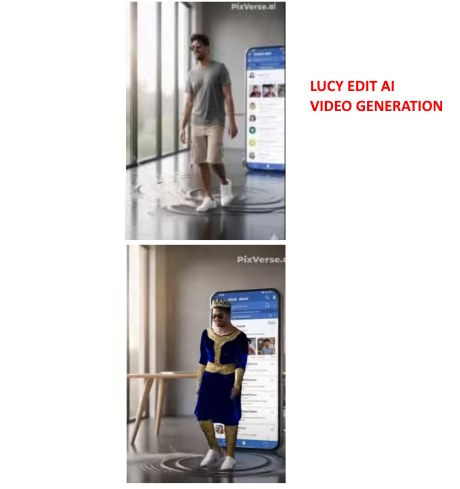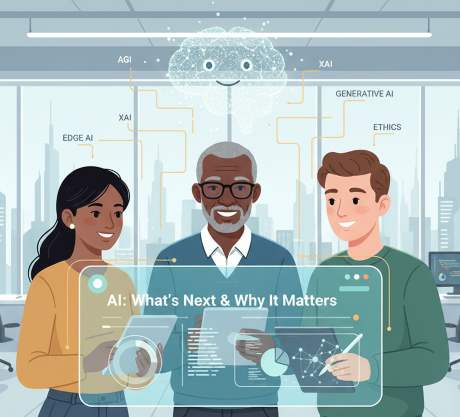IT Technical Support for Developers
Windows
Share
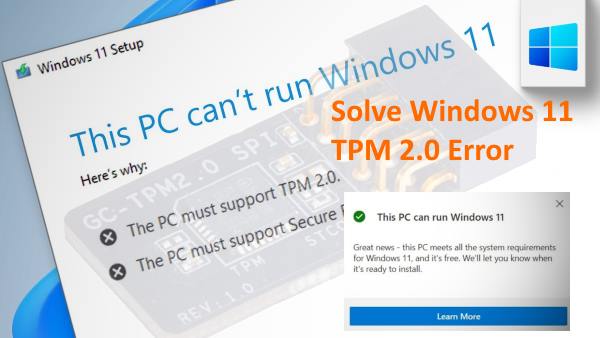
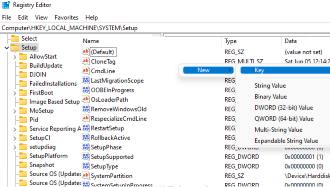
How to get Windows 11 without TPM 2.0
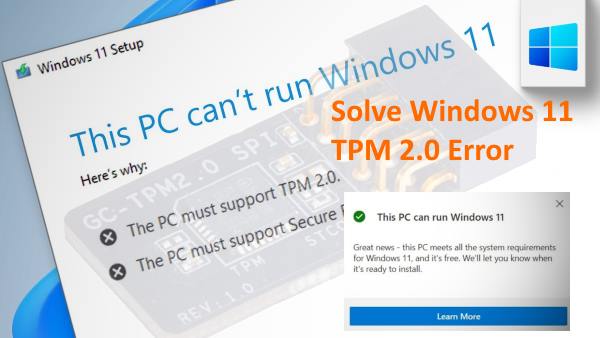
TPM 2.0 Fix - Install Windows 11
Microsoft will allow device manufacturers to disable the TPM requirement on their version of Windows 11 – you'll be doing the same here:
Visit the official Windows 11 download page to get the Windows 11 OS.
Download windows 11
Follow the steps
If your PC doesn’t meet the hardware requirements, you’ll see a message saying
"This PC can't run Windows 11"
If your PC doesn’t meet the hardware requirements, you’ll see a message saying
"This PC can't run Windows 11"
From this screen, hit WIN + r to open the Command Prompt window
Type "regedit" and hit enter
The Windows Registry Editor will now open.
In the address bar, type "HKEY_LOCAL_MACHINE\SYSTEM\Setup" and enter
In the address bar, type "HKEY_LOCAL_MACHINE\SYSTEM\Setup" and enter
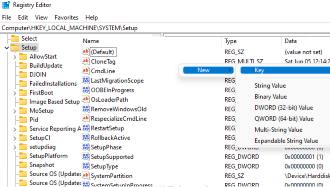
give a name, "LabConfig" and hit entery key.
Right-click the new key you’ve created and choose New > DWORD (32-bit) value
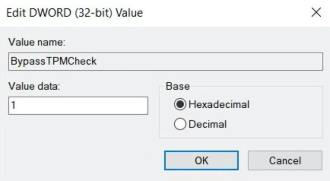
Give it the name "BypassTPMCheck" and set its data to 1
Create addition keys using the same process for
"BypassRAMCheck"
"BypassSecureBootCheck" with the value of 1.
Right-click the new key you’ve created and choose New > DWORD (32-bit) value
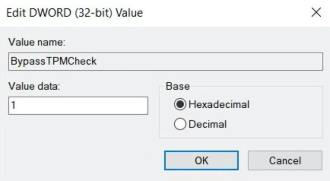
Give it the name "BypassTPMCheck" and set its data to 1
Create addition keys using the same process for
"BypassRAMCheck"
"BypassSecureBootCheck" with the value of 1.
Back to the "This PC can’t run Windows 11" message.
Click the back button in the top-left corner
Click the back button in the top-left corner
Now, You can able to complete the installation as normal.
Latest Post
/Tally Integration Capabilities
/Artificial Intelligence AI
/Artificial Intelligence AI
/Artificial Intelligence AI
/Artificial Intelligence AI
 ( 5 ) by 1 User(s).
( 5 ) by 1 User(s).