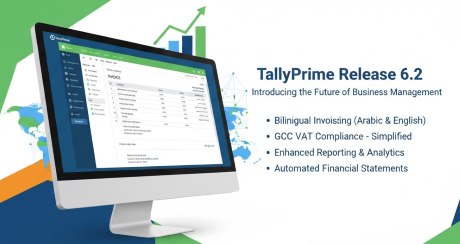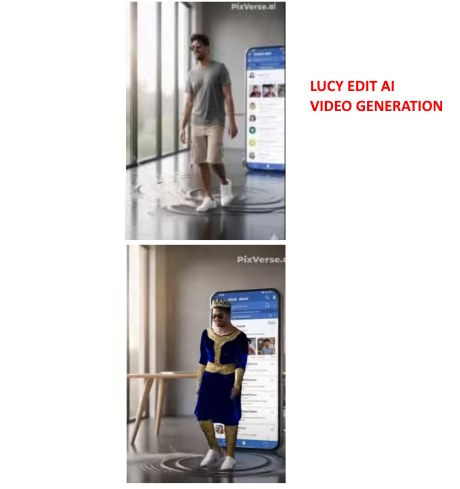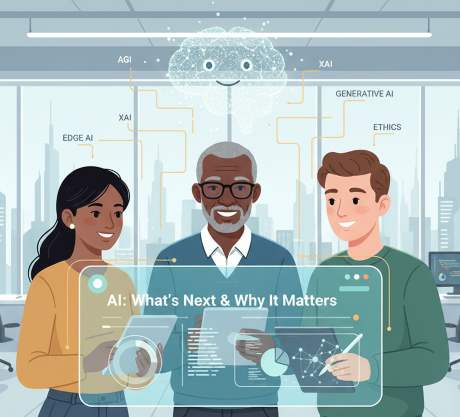IT Technical Support for Developers
Windows
Share
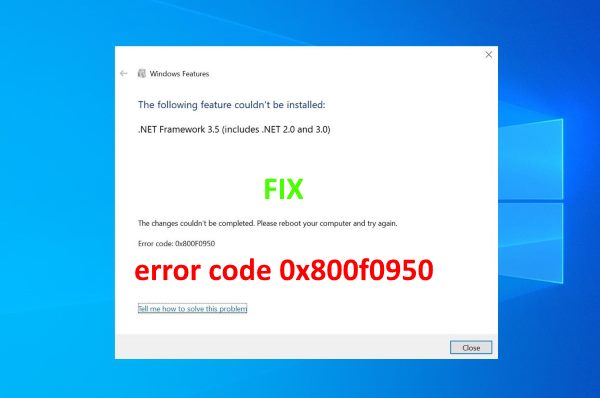
0x800f0950 .net framework 3.5 windows 11
0x800f0950 error
0x800f0950 fix
0x800f0950 windows 11
error code 0x800f0950
error code 0x800f0950 windows 11
error code 0x800f0950 language pack
0x800f0950 dism
error 0x800f0950 dism failed
0x800f0950 error windows 11
0x800f0950 error fix
0x800f0950 framework 3.5
error 0x800f0950 framework 3.5
0x800f0950 language pack windows 11
Getting error Windows couldn’t complete the requested changes,
Error 0x800f081f, 0x800f0805, 0x80070422, 0x800f0922, 0x800f0906,
etc while install .net framework 3.5 On Windows 11 or 10.
Let’s understand what is .NET Framework,
and how to fix .net framework 3.5 installation error 0x800f0950 Windows 11 or 10.
2 Enter the following commands one by one
a. DISM /Online /Cleanup-Image /RestoreHealth /source:WIM:X:\Sources\Install.wim:1 /LimitAccess
b. Dism.exe /online /enable-feature /featurename:NetFX3 /source:C:\ /LimitAccess
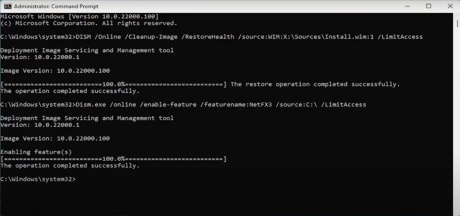
3 Restart the PC.
4 After the booting, Go to Command Prompt
5 Enter the folloiwng Command
sfc /scannow
6 Restart the PC.
7 Now the system is ready to install .Net Framework 3.5 on Windows 11 or 10.
Windows 11 error code 0x800f0950
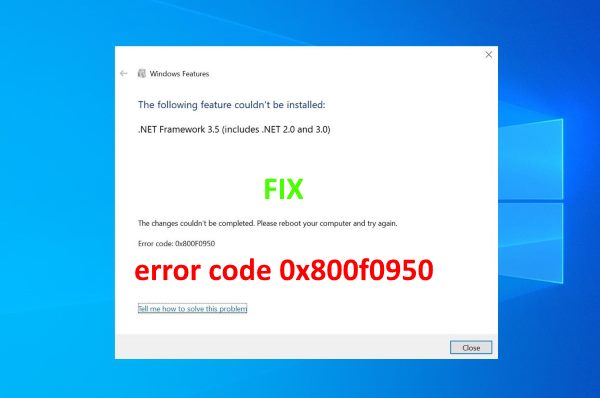
Error code : 0x800F0950 - FIX
The error code 0x800F0950 appears on Windows 10 and Windows 11 when trying to install the .NET 3.5 Framework using the conventional installer or when trying to launch a game or app that requires this dependency. The error message accompanying the error code is ‘The following feature couldn’t be installed’.
Issues addressed for the following errors
0x800f0950 .net framework 3.50x800f0950 .net framework 3.5 windows 11
0x800f0950 error
0x800f0950 fix
0x800f0950 windows 11
error code 0x800f0950
error code 0x800f0950 windows 11
error code 0x800f0950 language pack
0x800f0950 dism
error 0x800f0950 dism failed
0x800f0950 error windows 11
0x800f0950 error fix
0x800f0950 framework 3.5
error 0x800f0950 framework 3.5
0x800f0950 language pack windows 11
Getting error Windows couldn’t complete the requested changes,
Error 0x800f081f, 0x800f0805, 0x80070422, 0x800f0922, 0x800f0906,
etc while install .net framework 3.5 On Windows 11 or 10.
Let’s understand what is .NET Framework,
and how to fix .net framework 3.5 installation error 0x800f0950 Windows 11 or 10.
Fix - 0x800f0950 .NET Framework 3.5 Windows 11 [Solution]
1 Go to Command Prompt with Admin Rights2 Enter the following commands one by one
a. DISM /Online /Cleanup-Image /RestoreHealth /source:WIM:X:\Sources\Install.wim:1 /LimitAccess
b. Dism.exe /online /enable-feature /featurename:NetFX3 /source:C:\ /LimitAccess
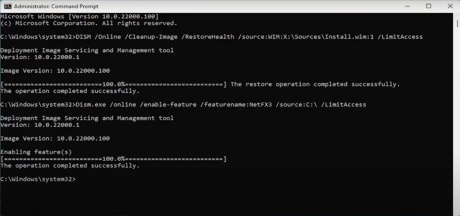
3 Restart the PC.
4 After the booting, Go to Command Prompt
5 Enter the folloiwng Command
sfc /scannow
6 Restart the PC.
7 Now the system is ready to install .Net Framework 3.5 on Windows 11 or 10.
Latest Post
/Tally Integration Capabilities
/Artificial Intelligence AI
/Artificial Intelligence AI
/Artificial Intelligence AI
/Artificial Intelligence AI
 ( 5 ) by 1 User(s).
( 5 ) by 1 User(s).