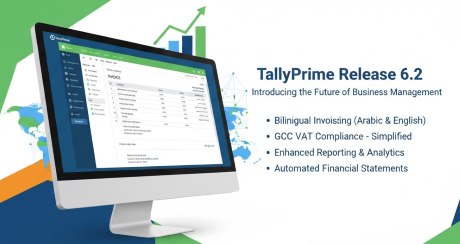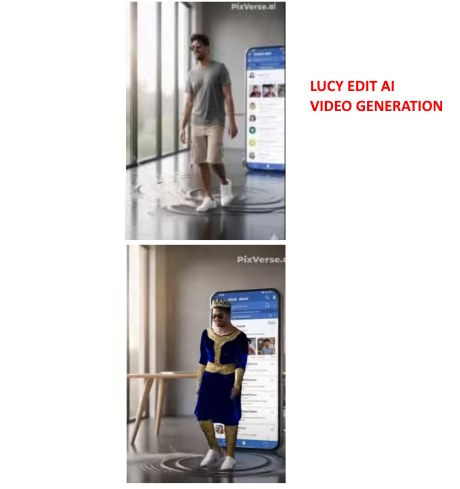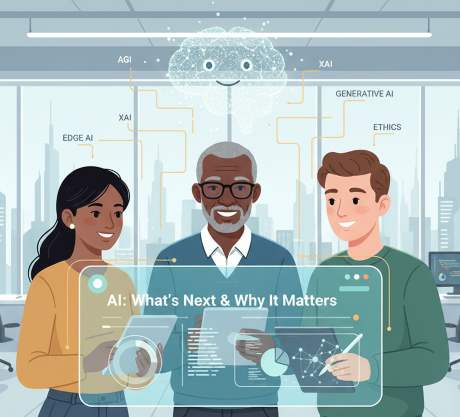IT Technical Support for Developers
Windows
Share

2. Select Run option on the list and type cmd in the text box
3. Now press Ctrl + Shift + Enter to open Command Prompt as Admin
4. If the UAC dialog appears up, click Yes to authorize the access
5. On the elevated console, type the following command, and press Enter:
sfc /scannow
6. Reboot
Windows 11 How to install on unsupported hardware
How do I fix error 0xC1900101?

How can I fix 0xC1900101 errors on Windows 10 to Windows 11 Upgrade?
Windows is one of the most popular operating systems. The newest version recently came out – Windows 11, and as users rush to upgrade, they encounter various errors. Recently, a new upgrade 0xC1900101 – 0x60016 error was reported by a user that tried to update from Windows 10 Pro 21H1 build 19043.1288 to Windows 11. Many people do not realize that the upgrade is not available for everyone and the eligible systems have to meet specified requirements.
Check for Windows 11 Requirement
Check for Windows 11 Requirement
The other reason that people fail the upgrade is that they do not realize that a lot of free space is needed in order for the update to install. If users have completed all the required steps before starting the installation process, the cause for the 0xC1900101 – 0x60016 error can be quite complicated.
How to fix error code 0xC1900101 upgrading to Windows 11
The error codes starting with 0xC1900101 or 0x80090011 can indicate various problems during the Windows 11 upgrade process.
These are the common "0xC1900101" errors that you may come across upgrading to Windows 11:
0xC1900101 - 0x2000c
0xC1900101 - 0x20017
0xC1900101 - 0x30017
0xC1900101 - 0x30018
0xC1900101 - 0x3000D
0xC1900101 - 0x4000D
0xC1900101 - 0x40017
Cleanup storage space
The setup of Windows 11 requires several gigabytes of space to process the upgrade. If the device does not have enough available space, you may see one of the 0xC1900101 error codes. You can get around this problem by using the "Storage" and "Apps & features" settings to free up space.
You can use this guide to find many tips to delete unnecessary files to free up storage space.
Disconnect devices
If the computer has peripherals like external drives, printers, Bluetooth devices, USB devices, cameras, disconnect them before proceeding to reduce the chances of errors and other issues upgrading to Windows 11. You can always reconnect them after the upgrade.
Uninstall security apps
If there is a problem with third-party security software, you will likely see the error codes 0xC1900101 0x20017 and 0xC1900101 0x30017.
0xC1900101 - 0x2000c
0xC1900101 - 0x20017
0xC1900101 - 0x30017
0xC1900101 - 0x30018
0xC1900101 - 0x3000D
0xC1900101 - 0x4000D
0xC1900101 - 0x40017
Cleanup storage space
The setup of Windows 11 requires several gigabytes of space to process the upgrade. If the device does not have enough available space, you may see one of the 0xC1900101 error codes. You can get around this problem by using the "Storage" and "Apps & features" settings to free up space.
You can use this guide to find many tips to delete unnecessary files to free up storage space.
Disconnect devices
If the computer has peripherals like external drives, printers, Bluetooth devices, USB devices, cameras, disconnect them before proceeding to reduce the chances of errors and other issues upgrading to Windows 11. You can always reconnect them after the upgrade.
Uninstall security apps
If there is a problem with third-party security software, you will likely see the error codes 0xC1900101 0x20017 and 0xC1900101 0x30017.
Repair corrupted files
1. Press Windows + X keys altogether to launch the Power menu2. Select Run option on the list and type cmd in the text box
3. Now press Ctrl + Shift + Enter to open Command Prompt as Admin
4. If the UAC dialog appears up, click Yes to authorize the access
5. On the elevated console, type the following command, and press Enter:
sfc /scannow
6. Reboot
Windows 11 How to install on unsupported hardware
Latest Post
/Tally Integration Capabilities
/Artificial Intelligence AI
/Artificial Intelligence AI
/Artificial Intelligence AI
/Artificial Intelligence AI
 ( 5 ) by 1 User(s).
( 5 ) by 1 User(s).