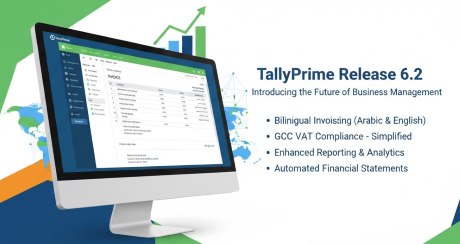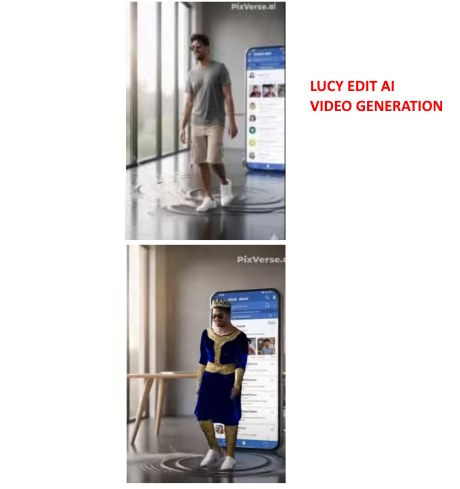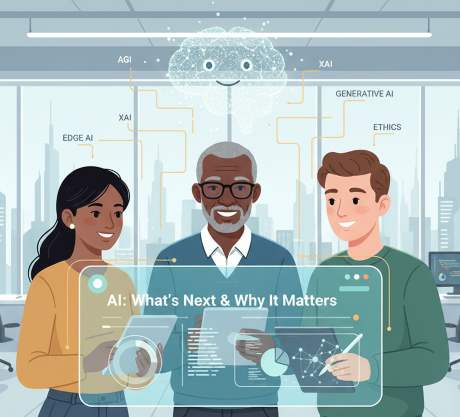IT Technical Support for Developers
Windows
Share
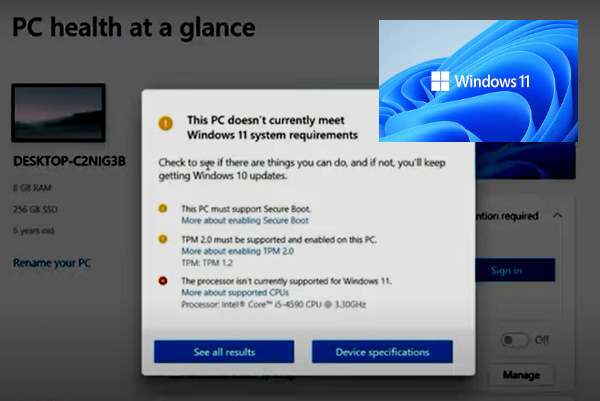
Navigate to Computer\HKEY_LOCAL_MACHINE\SYSTEM\Setup\MoSetup
Under MoSetup,
right click on the right plane and then choos New ->DWORD (32-Bit) value
Enter following details and click Ok
Value name: AllowUpgradesWithUnsupportedTPMOrCPU
Value date: 1
Base: Hexadecimal
Once this is done, download the ISO file from the official Microsoft page,
open it in the File explorer and double-click on Setup to start the installation process.
Windows 11 How to install on unsupported hardware
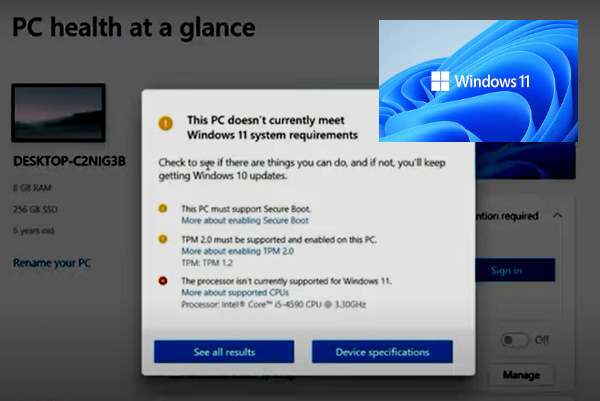
Steps How to install Windows 11 on unsupported hardware
If you have a computer with unsupported hardware, you may still be able to upgrade to Windows 11
You can upgrade an incompatible computer to Windows 11 at your own risk, and here are two methods to complete the task.
Step 2: Download Windows 11 64 bit From Microsoft site
Step 3: Copy file “install.wim” from source folder Of windows 11 setup folder to source folder of windows 10 setup folder.
Step 4: Click Setup.Exe from windows 10 setup folder
Method 1 to upgrade Windows 11 on unsupported hardware
Step 1: Download Windows 10ISO 64 bit From Microsoft site.Step 2: Download Windows 11 64 bit From Microsoft site
Step 3: Copy file “install.wim” from source folder Of windows 11 setup folder to source folder of windows 10 setup folder.
Step 4: Click Setup.Exe from windows 10 setup folder
Method 2 to upgrade Windows 11 on unsupported hardware
Click on Start and type ‘regedit’ and press enter.Navigate to Computer\HKEY_LOCAL_MACHINE\SYSTEM\Setup\MoSetup
Under MoSetup,
right click on the right plane and then choos New ->DWORD (32-Bit) value
Enter following details and click Ok
Value name: AllowUpgradesWithUnsupportedTPMOrCPU
Value date: 1
Base: Hexadecimal
Once this is done, download the ISO file from the official Microsoft page,
open it in the File explorer and double-click on Setup to start the installation process.
Latest Post
/Tally Integration Capabilities
/Artificial Intelligence AI
/Artificial Intelligence AI
/Artificial Intelligence AI
/Artificial Intelligence AI
 ( 5 ) by 1 User(s).
( 5 ) by 1 User(s).