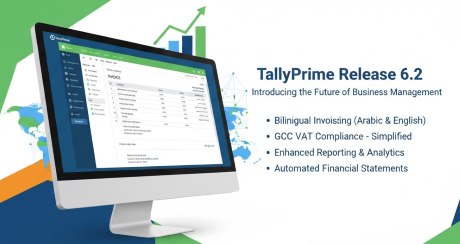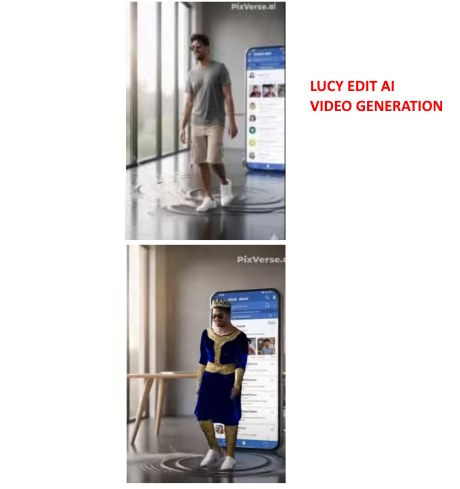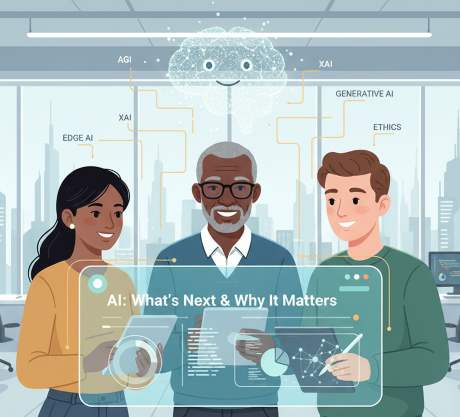IT Technical Support for Developers
Windows
Share
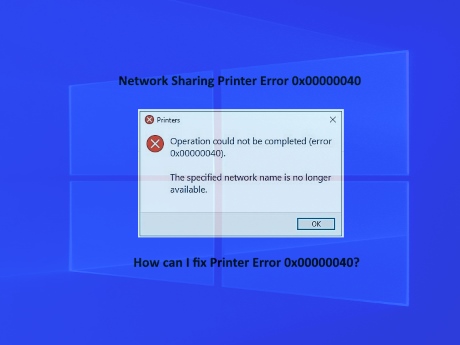
Windows 11 Network Printer Sharing to Windows 10 / Windows 8 / Windows 7
0x00000040, How to Fix Win 11 Printer Sharing to win 10 /win 7
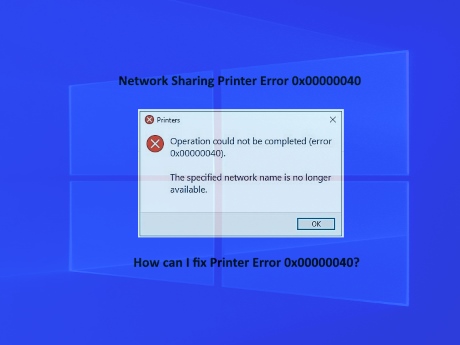
Operation Could Not Be Completed Error 0x00000040 The Specified Network Name Is No Longer Available
How can I fix Printer Error 0x00000040?Windows 11 Network Printer Sharing to Windows 10 / Windows 8 / Windows 7
It’s a common error that users face if a third-party printer driver is installed on the print server. Fortunately, you can fix this by following some simple steps.
Printer Error 0x00000040 can be fixed by following some simple steps.
Printer Error 0x00000040 can be fixed by following some simple steps.
What causes Operation could not be completed (error 0x00000040)?
Windows 10/11 doesn’t allow users to install a third-party printer driver on the print server. You need to change the Group Policy settings or tweak the Registry to resolve the issue. The other reasons for this error could be:
1.Point and Print Restrictions policy
2.Pending print jobs in Print Spooler
3.Printer Driver issues.
Windows 10/11 doesn’t allow users to install a third-party printer driver on the print server. You need to change the Group Policy settings or tweak the Registry to resolve the issue. The other reasons for this error could be:
1.Point and Print Restrictions policy
2.Pending print jobs in Print Spooler
3.Printer Driver issues.
Run Printer Troubleshooter
1. Press Windows Key + I to open Settings.
2. Scroll down and select Troubleshoot > Other Troubleshooters.
3. Click on Run beside Printer.
4. Once the process is complete, restart your device to see if the printer error has been resolved.
1. Press Windows Key + I to open Settings.
2. Scroll down and select Troubleshoot > Other Troubleshooters.
3. Click on Run beside Printer.
4. Once the process is complete, restart your device to see if the printer error has been resolved.
Modify Group Policy Settings
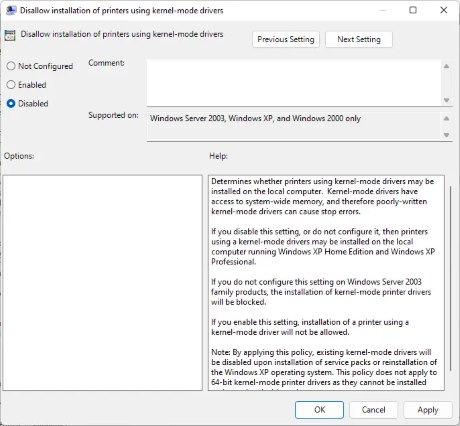 Kernel-mode drivers operate in kernel mode and have unlimited access to hardware and memory. But sometimes, the kernel-mode driver’s policy can malfunction due to corrupted drivers. Disable the policy and check if the error is fixed.
Kernel-mode drivers operate in kernel mode and have unlimited access to hardware and memory. But sometimes, the kernel-mode driver’s policy can malfunction due to corrupted drivers. Disable the policy and check if the error is fixed.
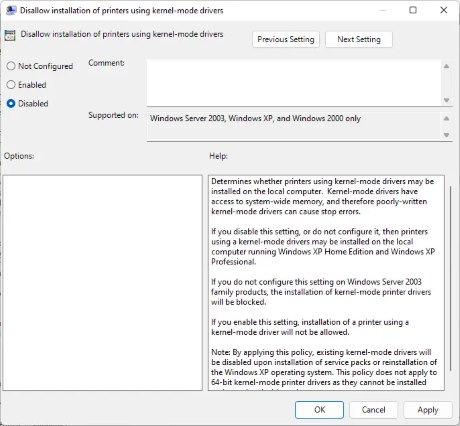 Kernel-mode drivers operate in kernel mode and have unlimited access to hardware and memory. But sometimes, the kernel-mode driver’s policy can malfunction due to corrupted drivers. Disable the policy and check if the error is fixed.
Kernel-mode drivers operate in kernel mode and have unlimited access to hardware and memory. But sometimes, the kernel-mode driver’s policy can malfunction due to corrupted drivers. Disable the policy and check if the error is fixed.
Disable the Point and Print using Registry Editor
1. Press the Windows key + R to open the Run dialog box.
2. Type regedit and hit Enter.
3. Navigate to the following path :HKEY_CURRENT_USER\Software\Policies\Microsoft\Windows NT\Printers\PointAndPrint
4. right-click on InForest and select Modify.
5. Now enter the Value data as 0 and click Ok to save the changes.
6. In the same way, change the value data of Restricted and TrustedServers to 0.
7. Close the Registry Editor and restart your computer.
1. Press the Windows key + R to open the Run dialog box.
2. Type regedit and hit Enter.
3. Navigate to the following path :HKEY_CURRENT_USER\Software\Policies\Microsoft\Windows NT\Printers\PointAndPrint
4. right-click on InForest and select Modify.
5. Now enter the Value data as 0 and click Ok to save the changes.
6. In the same way, change the value data of Restricted and TrustedServers to 0.
7. Close the Registry Editor and restart your computer.
Update Printer driver
Update your Printer driver and see. Keeping your drivers up-to-date is very important. Although Optional Updates do update some of the drivers, some require you to download the driver manually from the manufacturer’s website.
Update your Printer driver and see. Keeping your drivers up-to-date is very important. Although Optional Updates do update some of the drivers, some require you to download the driver manually from the manufacturer’s website.
Latest Post
/Tally Integration Capabilities
/Artificial Intelligence AI
/Artificial Intelligence AI
/Artificial Intelligence AI
/Artificial Intelligence AI
 ( 5 ) by 1 User(s).
( 5 ) by 1 User(s).