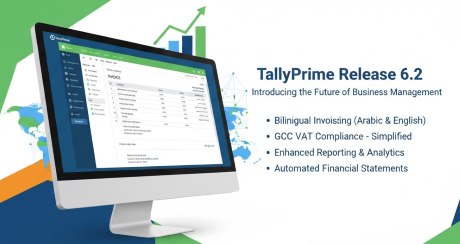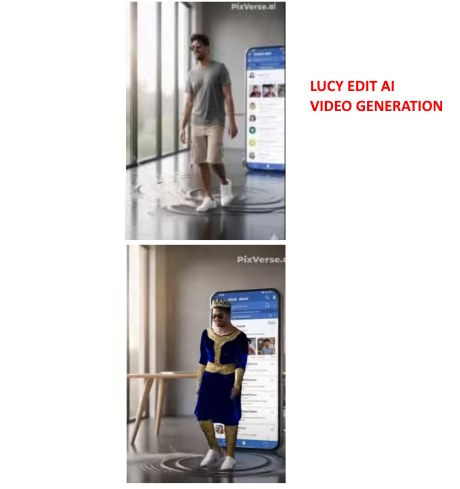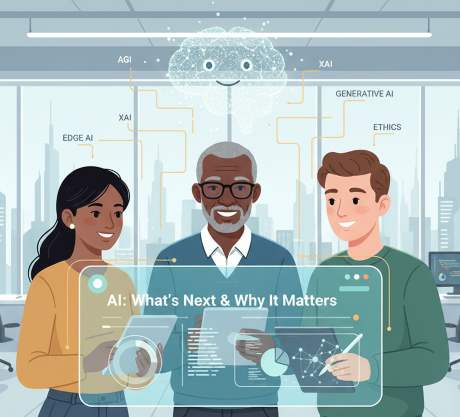IT Technical Support for Developers
Tally Integration Capabilities
Tally Integration Using XML Read / Write
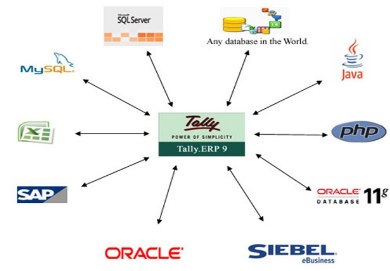
Tally Interfaces – For Integration
1.Tally ODBC Interface (Read Only)
2.Tally XML Interface (Read and Write)
Tally XML Interface Integration
Tally - XML Request / Response
Let us consider different scenarios to understand the Request and Response XML structure.
Export - Request to Export Data and Corresponding response.
Import - Request to Import Data and the Corresponding response.
Execute - Request to Execute Action and Corresponding response.
Tally Export Data Using XML
Tags used for sending a request to export data from Tally.ERP 9.Tag
Tag
Tag
contains the following:
- The value of the Tag <TALLYREQUEST> is Export which indicates that some information needs to be exported from Tally.
- The value of the Tag <TYPE> is Data which indicates that the data needs to be exported from Tally.
- The value of the Tag <ID> must be a TDL Report Name, if the previous Tag <TYPE> contains Data and Tag <TALLYREQUEST> contains Export. Any Report which needs to be exported from Tally can be specified within this Tag.
- <BODY> Tag contains parameters, if any. Additional settings for the report like format required, company from which data is required, etc. can be passed within <STATICVARIABLES> Tag enclosed within <DESC> Tag. All variables are considered as Tag Names and their value are enclosed within these tags. For e.g., in the above XML, variables SVEXPORTFORMAT and EXPLODEFLAG are considered as Tags and their respective values $$SysName:XML and Yes are enclosed within. TDL Internal Function SysName is evaluated at Tally end and the response is being sent accordingly.
XML Response received From Tally
- Tag <TALLYREQUEST> must contain value Import
- Tag <TYPE> must contain value Data and
- Tag <ID> should contain the Import TDL Report i.e., either All Masters or Vouchers.
<BODY> contains the following
- Tag <DESC> can contain report settings like Company Name, behavior of Import in case of duplicates found; as desired which should be enclosed within <STATICVARIABLES> Tag.
- Tag <DATA> must contain the XML Data Fragment within Tag <TALLYMESSAGE> that needs to be imported
In the above XML Request, Create action is used. Any of the following system formulae can be used to choose the required behavior in case the system encounters a ledger with the same name. The behavior is for the treatment of the Opening Balance which is being imported.
- DupModify specifies that the current Opening Balance should be modified with the new one that is being imported.
- DupIgnoreCombine specifies that the ledger if exists need to be ignored.
- DupCombine specifies the system to combine both the Opening Balances. Ideally, this option is used when Data pertaining to Group Companies are merged together into a single company.
XML Response received From Tally.
<RESPONSE>
The above XML Response is a log of masters created, altered, combined, ignored or not imported due to some errors. It also contains information pertaining to the last Master ID imported. For Alteration and Deletion of Masters, the Object action needs to be Alter or Delete respectively.
For instance, in the above example,
<LEDGER NAME="ICICI" Action = "Alter">
Name of an existing ledger ICICI will get altered to HDFC.
In case of Deletion, following line suffices
<LEDGER NAME="ICICI" Action = "Delete">
- Tag <TALLYREQUEST> must contain value Execute
- Tag <TYPE> must contain value TDLAction and
- Tag <ID> should contain the Name of the TDL Action
<ENVELOPE>
In the above XML request, <HEADER> describes the expected result.
- The value of the Tag <TALLYREQUEST> is Execute which indicates that some action needs to be executed in Tally.
- The value of the Tag <TYPE> is TDLAction which indicates that some TDLAction has to be executed in Tally.
- The value of the Tag <ID> must be a TDL Action Name. Any action which needs to be executed in Tally can be specified within this Tag.
Create Sales Order using xml request to Tally erp 9

How to Create Sales Order using xml request to Tally erp 9
<ENVELOPE>
<HEADER>
<TALLYREQUEST>Import Data</TALLYREQUEST>
</HEADER>
<BODY>
<IMPORTDATA>
<REQUESTDESC>
<REPORTNAME>All Masters</REPORTNAME>
<STATICVARIABLES>
<SVCURRENTCOMPANY>company</SVCURRENTCOMPANY>
</STATICVARIABLES>
</REQUESTDESC>
<REQUESTDATA>
<TALLYMESSAGE xmlns:UDF="TallyUDF">
<VOUCHER VCHTYPE="Sales Order" ACTION="Create">
<DATE>#fromdate</DATE>
<PARTYNAME>CustomerName</PARTYNAME>
<VOUCHERTYPENAME>Sales Order</VOUCHERTYPENAME>
<VOUCHERNUMBER>4</VOUCHERNUMBER>
<REFERENCE>14</REFERENCE>
<PARTYLEDGERNAME>A.R.AUTO PARTS</PARTYLEDGERNAME>
<BASICBASEPARTYNAME>A.R.AUTO PARTS</BASICBASEPARTYNAME>
<FBTPAYMENTTYPE>Default</FBTPAYMENTTYPE>
<PERSISTEDVIEW>Invoice Voucher View</PERSISTEDVIEW>
<BASICBUYERNAME></BASICBUYERNAME>
<LEDGERENTRIES.LIST>
<OLDAUDITENTRYIDS.LIST TYPE="Number">
<OLDAUDITENTRYIDS>-1</OLDAUDITENTRYIDS>
</OLDAUDITENTRYIDS.LIST>
<LEDGERNAME>A.R.AUTO PARTS</LEDGERNAME>
<GSTCLASS/>
<ISDEEMEDPOSITIVE>Yes</ISDEEMEDPOSITIVE>
<LEDGERFROMITEM>No</LEDGERFROMITEM>
<REMOVEZEROENTRIES>No</REMOVEZEROENTRIES>
<ISPARTYLEDGER>Yes</ISPARTYLEDGER>
<ISLASTDEEMEDPOSITIVE>Yes</ISLASTDEEMEDPOSITIVE>
<AMOUNT>-3259.55</AMOUNT>
<BANKALLOCATIONS.LIST> </BANKALLOCATIONS.LIST>
<BILLALLOCATIONS.LIST> </BILLALLOCATIONS.LIST>
<INTERESTCOLLECTION.LIST> </INTERESTCOLLECTION.LIST>
<OLDAUDITENTRIES.LIST> </OLDAUDITENTRIES.LIST>
<ACCOUNTAUDITENTRIES.LIST> </ACCOUNTAUDITENTRIES.LIST>
<AUDITENTRIES.LIST> </AUDITENTRIES.LIST>
<TAXBILLALLOCATIONS.LIST> </TAXBILLALLOCATIONS.LIST>
<TAXOBJECTALLOCATIONS.LIST> </TAXOBJECTALLOCATIONS.LIST>
<TDSEXPENSEALLOCATIONS.LIST> </TDSEXPENSEALLOCATIONS.LIST>
<VATSTATUTORYDETAILS.LIST> </VATSTATUTORYDETAILS.LIST>
<COSTTRACKALLOCATIONS.LIST> </COSTTRACKALLOCATIONS.LIST>
</LEDGERENTRIES.LIST>
<ALLINVENTORYENTRIES.LIST>
<STOCKITEMNAME>01-0\11332W STD</STOCKITEMNAME>
<ISDEEMEDPOSITIVE>No</ISDEEMEDPOSITIVE>
<ISLASTDEEMEDPOSITIVE>No</ISLASTDEEMEDPOSITIVE>
<ISAUTONEGATE>No</ISAUTONEGATE>
<ISCUSTOMSCLEARANCE>No</ISCUSTOMSCLEARANCE>
<ISTRACKCOMPONENT>No</ISTRACKCOMPONENT>
<ISTRACKPRODUCTION>No</ISTRACKPRODUCTION>
<ISPRIMARYITEM>Yes</ISPRIMARYITEM>
<ISSCRAP>No</ISSCRAP>
<RATE>1100.05/Nos</RATE>
<AMOUNT>2200.10</AMOUNT>
<ACTUALQTY>2 Nos</ACTUALQTY>
<BILLEDQTY>2 Nos</BILLEDQTY>
<BATCHALLOCATIONS.LIST>
<BATCHNAME>Primary Batch</BATCHNAME>
<INDENTNO/>
<ORDERNO>5</ORDERNO>
<TRACKINGNUMBER/>
<DYNAMICCSTISCLEARED>No</DYNAMICCSTISCLEARED>
<AMOUNT>2200.10</AMOUNT>
<ACTUALQTY> 2 Nos.</ACTUALQTY>
<BILLEDQTY> 2 Nos.</BILLEDQTY>
<ORDERDUEDATE>27-Oct-2015</ORDERDUEDATE>
<ADDITIONALDETAILS.LIST> </ADDITIONALDETAILS.LIST>
<VOUCHERCOMPONENTLIST.LIST> </VOUCHERCOMPONENTLIST.LIST>
<UDF:SHIPPEDBY.LIST DESC="`Shipped By``SpeedProduct``ItemPriceLevel`" ISLIST="YES" TYPE="String" INDEX="1">
<UDF:SHIPPEDBY DESC="`Shipped By``SpeedProduct``ItemPriceLevel`">RETAIL</UDF:SHIPPEDBY>
</UDF:SHIPPEDBY.LIST>
</BATCHALLOCATIONS.LIST>
<ACCOUNTINGALLOCATIONS.LIST>
<LEDGERNAME>CAM SHAFTS SALES</LEDGERNAME>
<GSTCLASS/>
<ISDEEMEDPOSITIVE>No</ISDEEMEDPOSITIVE>
<LEDGERFROMITEM>No</LEDGERFROMITEM>
<REMOVEZEROENTRIES>No</REMOVEZEROENTRIES>
<ISPARTYLEDGER>No</ISPARTYLEDGER>
<ISLASTDEEMEDPOSITIVE>No</ISLASTDEEMEDPOSITIVE>
<AMOUNT>2847.77</AMOUNT>
</ACCOUNTINGALLOCATIONS.LIST>
</ALLINVENTORYENTRIES.LIST>
<ALLINVENTORYENTRIES.LIST>
<STOCKITEMNAME>01-0\12170W</STOCKITEMNAME>
<ISDEEMEDPOSITIVE>No</ISDEEMEDPOSITIVE>
<ISLASTDEEMEDPOSITIVE>No</ISLASTDEEMEDPOSITIVE>
<ISAUTONEGATE>No</ISAUTONEGATE>
<ISCUSTOMSCLEARANCE>No</ISCUSTOMSCLEARANCE>
<ISTRACKCOMPONENT>No</ISTRACKCOMPONENT>
<ISTRACKPRODUCTION>No</ISTRACKPRODUCTION>
<ISPRIMARYITEM>No</ISPRIMARYITEM>
<ISSCRAP>No</ISSCRAP>
<RATE>646.67/Nos</RATE>
<AMOUNT>646.67</AMOUNT>
<ACTUALQTY>1 Nos</ACTUALQTY>
<BILLEDQTY>1 Nos</BILLEDQTY>
<BATCHALLOCATIONS.LIST>
<MFDON>#fromdate</MFDON>
<GODOWNNAME></GODOWNNAME>
<BATCHNAME></BATCHNAME>
<DESTINATIONGODOWNNAME></DESTINATIONGODOWNNAME>
<INDENTNO/>
<ORDERNO>4</ORDERNO>
<DYNAMICCSTISCLEARED>No</DYNAMICCSTISCLEARED>
<AMOUNT>646.67</AMOUNT>
<ACTUALQTY>1 Nos</ACTUALQTY>
<BILLEDQTY>1 Nos</BILLEDQTY>
<ORDERDUEDATE>2 Days</ORDERDUEDATE>
</BATCHALLOCATIONS.LIST>
<ACCOUNTINGALLOCATIONS.LIST>
<LEDGERNAME>CAM SHAFTS SALES</LEDGERNAME>
<GSTCLASS/>
<ISDEEMEDPOSITIVE>No</ISDEEMEDPOSITIVE>
<LEDGERFROMITEM>No</LEDGERFROMITEM>
<REMOVEZEROENTRIES>No</REMOVEZEROENTRIES>
<ISPARTYLEDGER>No</ISPARTYLEDGER>
<ISLASTDEEMEDPOSITIVE>No</ISLASTDEEMEDPOSITIVE>
<AMOUNT>646.67</AMOUNT>
</ACCOUNTINGALLOCATIONS.LIST>
</ALLINVENTORYENTRIES.LIST>
</VOUCHER>
</TALLYMESSAGE>
</REQUESTDATA>
</IMPORTDATA>
</BODY>
</ENVELOPE>
குழந்தைகளுக்கான தூயத்தமிழ் பெயர்கள்
How to export employees List from tally using xml request
Employee List from Tally using XML Tags
<ENVELOPE> <HEADER> <VERSION>1</VERSION> <TALLYREQUEST>EXPORT</TALLYREQUEST> <TYPE>Collection</TYPE> <ID>List of All Employees</ID> </HEADER> <BODY> <DESC> <STATICVARIABLES> <SVEXPORTFORMAT>$$SysName:XML</SVEXPORTFORMAT> </STATICVARIABLES> </DESC> </BODY> </ENVELOPE>
Tally prime is hanging, Not responding, not Opening

Reasons for Tally Prime is not responding
How to solve tally prime problemTally Prime is Not Responding Problem क्या हैं और कैसे Solve करे?
This could happen due to various reasons. The first step towards finding the solution for this problem is identifying what is causing Tally to not respond.Data Size Huge
When the data size is huge Tally may take time to load and thus may fail to respond. The solution to this problem is split your data. Year-wise splitting of data is a good practice as it decreases the data load on the system and thus tally will be able to load all the user requests quickly.Error while opening Company
TallyPrime now starts in the Command Prompt. Press Ctrl+Alt+R to repair the company data.Troubleshoot TallyPrime
Press F1 (Help) > Troubleshooting > Repair. Note: If you press Alt+F3 to open a Company and see the status Repair Required against it, then you will need to press Enter on it and follow the procedure of repair. Select the company that you want to repair and press Enter. or Press Ctrl+Alt+R to repair the company data.Multiple users using Tally at the same time
Tally is single threaded and often cannot process two user requests simultaneously. Thus one has to wait for tally to finish the pending tasks and only then it will be able to process new user requests.Tally Prime Startup Problem
Tally is not open a long time, and only logo will display, no menu screenDue to Printer drivers or configuration Tally may hang, troubleshoot all printers which are installed in the computer, and fix if any problem, this will support the tally to open or startup without any delay.
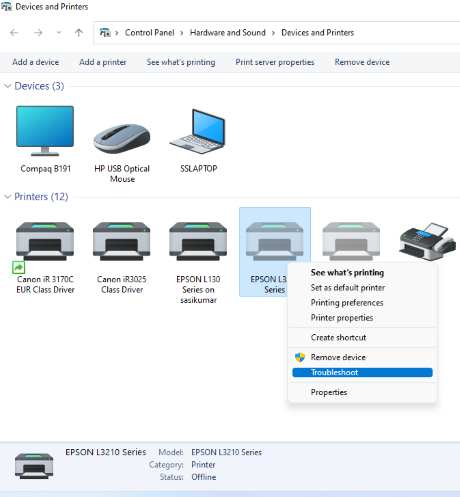
How to Enable TCS Calculation on Sale of Goods in Tally ERP 9

Tally Erp9 - HOW TO ENABLE TCS CALCULATION ON SALE OF GOODS
Related Links...
Tally XML stock summary request - Item Wise Stock Summary
How to export voucher from tally by using IDs - XML format
How to Fetch Tally Products Price List Using xml request
How to Integrate .NET with Tally Using XML
How to Integrate PHP with Tally using XML
Latest Post
/Tally Integration Capabilities
/Artificial Intelligence AI
/Artificial Intelligence AI
/Artificial Intelligence AI
/Artificial Intelligence AI